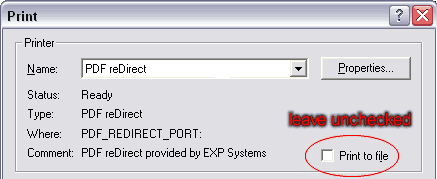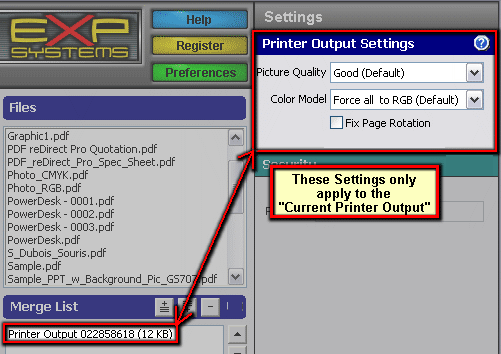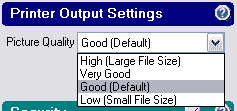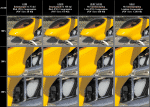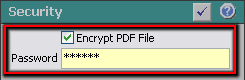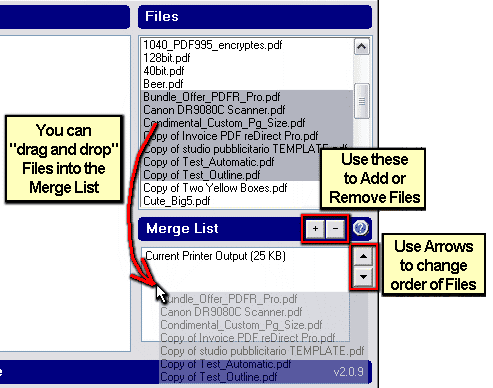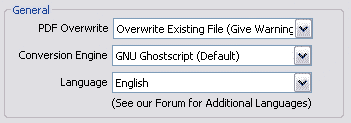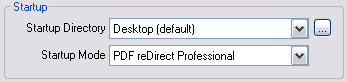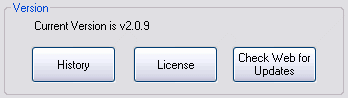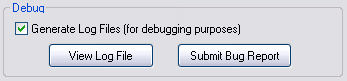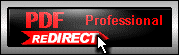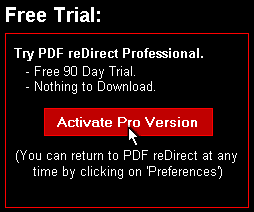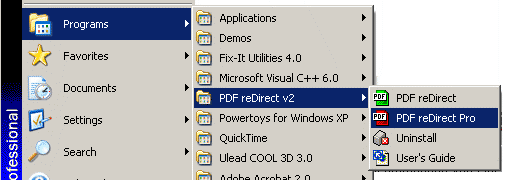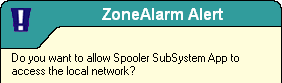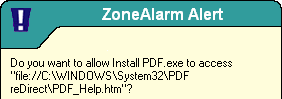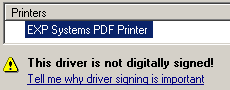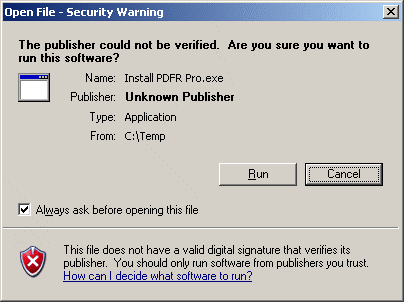Introduction
Welcome to PDF reDirect v2, a utility designed to generate PDF Files from your applications.
|
Step 1 |
Select "Print" from your application (Word®, Excel®, etc.) |
|
Step 2 |
In the Print Dialog, Select the "PDF reDirect v2" Printer. Do not choose to "Print to File", this option is to create printer files (.prn), not PDF files (.pdf).
|
|
Step 3 |
Click on the "Print" Button. This will start the PDF reDirect program where you can choose where to create your PDF File. |
|
Step 4 |
The main PDF reDirect screen is displayed.
|
| Step 5 |
Changing Printer Output Settings You can change various settings to optimize the quality and file size of your PDF. These settings only apply to the current printer output (ie the data just received from the printer, but not yet converted to a PDF). You cannot change these settings for a PDF file that has already been saved.
Picture Quality You can reduce the file size by choosing a lower quality setting.This savings is achieved by down sampling high resolution pictures in your document to a lower resolution and by increasing the compression ratio for pictures. Viewing the PDF document at 100% zoom with Low Quality will maintain the original picture quality, but the details will be lost when zooming in.
This setting will have no effect on documents which do not have pictures. Picture quality and resolution cannot be improved from the original picture. The resolution of the pictures are decreased to 150 dpi (Good setting) or 75 dpi (Low setting). The resolution of the original picture is maintained if you select High or Very Good settings. (click picture for full size version) Color Model
Fix Page Rotation
|
| Step 6 |
Choose to Encrypt the PDF
(optional)
|
| Step 7 |
Create the PDF File.
|
| Step 1 |
Start PDF reDirect Freeware
|
|
Step 2 |
Merge PDF Files Together
|
| Step 3 |
Click "Save" to create the Merged PDF file.
|
|
Click on this button to edit your general preferences for PDF reDirect Pro as follows:
|
|
Operating System |
Windows® 95/98/ME/2000/XP/Server2000/Server2003 requires Internet Explorer v5.0 Minimum |
|
|
Minimum Processor |
266MHz for Windows® 95 400MHz for Windows® 98/ME 500 MHz for Windows® 2000/XP |
|
|
Minimum Memory |
32MB for Windows® 95 64MB for Windows® 98/ME/NT/2000 128MB for Windows® XP |
|
|
PDF Viewing Software |
Adobe Reader 7.0 (free download) Older Versions of Adobe Reader (free download) |
|
|
Step 1 |
Navigate to the Control Panel and select "Add or Remove Programs" |
|
Step 2 |
Locate the "PDF reDirect" entry in the list and select "Remove" |
|
Step 3 |
Follow the instructions to remove PDF reDirect. |
|
Do I need to remove PDF reDirect v1.x first when upgrading to PDF reDirect Professional? |
|
|
|
No. you can have both PDF reDirect v1.x and PDF reDirect v2.x or PDF reDirect Pro v2.x installed on the same computer at the same time.
|
|
Do I need to remove PDF reDirect v2 first when upgrading to PDF reDirect Professional v2? |
|
|
|
No. Start PDF reDirect v2, then click on the "PDF reDirect Professional" button, then click on the "Activate Pro Version" button You can try PDF reDirect Pro for 90 days after the initial install of PDF reDirect v2.
|
|
Is there a way "push" PDF reDirect to a network user? |
|
|
|
Yes. Corporations can use the "quiet/silent" installation tool. It should be available for download from the web site on the download page by the time you read this. If not, contact us by e-mail. Note the that the script provides no visual feedback to the user of success or failure. It is best if installation is performed right after a fresh boot, particularly if upgrading. If this is a fresh install, then the installation is likely to be trouble-free. Remote "pushing" of the software can be accomplished either by modifying the bootup script, or by using special software such as Computer Associate's "Remote Control". The installation must be done from an account with privileges that allow installation of a new printer, printer driver, printer port and a printer port monitor. Typically, the "administrator" account is used.
|
|
Installation on Windows Server (Windows Terminal Services) |
|
|
|
PDF reDirect v2 is compatible with Windows Terminal Services, but must be installed in a manner that ensures that it will be available to all your users. Please refer to your Windows Server documentation for complete details. We have successfully demonstrated compatibility by installing from an administrator account and using the "Add and Remove Programs" Control panel to install PDF reDirect. If you attempt to install the program simply by running the installation program, the installation will succeed, but your users will not be able to use the program.
|
|
Installation on Citrix |
|
|
|
Although PDF reDirect v2 "should" technically be compatible in the Citrix environment. We have had two users who have attempted installation, and have not reported any difficulties. As we do not have a citrix license, we cannot at this time make compatibility claims.
|
|
Can I use PDF reDirect on more than one computer? |
|
|
|
Yes. You can install PDF reDirect v2 on any number of computers, provided the computers are your legal property.
|
|
The installation fails. |
|
|
|
New Installation Check with your IT department: do you have the privileges necessary to add new printers, printer drivers and/or print monitors or printer ports? This is necessary for Windows 2000 and XP. In the addition, the print spooler service (spoolsv.exe) must be running to install printers successfully.
You might be able to find additional information in the error log. The error log is called "Installation_Error_Log.txt" and will be located either in:
Upgrading from an older version Did you close all programs before upgrading? Typically, an open program that was used recently to print from to PDF reDirect will cause the Windows Print Spooler Service to "lock" access to the PDF reDirect printer, and will not permit the upgrade to proceed. You can either stop all programs and re-start the Print Spooler Service, or you can re-boot and re-attempt installation right afterwards. Either way seems to work well.
|
|
The installation Fails (Error 50 or 170). |
|
|
|
This error usually occurs during the installation of the printer port which is part of the virtual printer installation. It is installed through a Windows Service called the "Print Spooler" service. That service can occasionally "lockout" access to add or remove printers, port monitors and ports if it thinks that it is "busy". This may occur (for example) if you a printed a document prior to the installation, particularly if the application used for printing is still open.
Your best bet for success is to ensure that all applications are closed before installation. If the error re-occurs, then restarting the "Print Spooler" service is usually effective. If you do not know how to restart a Windows Service, then the easiest way to achieve that goal is to shutdown and restart the computer. Once the computer has re-started, attempt to install PDF reDirect at that point: it should now work.
|
|
The installation Fails (Error 3008). |
|
|
|
Error 3008 mean "The specified print monitor is currently in use". This error implies to me that you have an older version of PDF reDirect already installed, and that you are trying to upgrade. Assuming that this is the case, these are the things you can try to resolve this problem:
|
|
The installation Fails (Error 1801). |
|
|
|
Officially, Microsoft says that Error 1801 means "The printer name is invalid", but provides no other explanation. We have traced this problem to two possible reasons:
|
|
How do I activate the free Professional Trial? |
|||||||
|
|
When in PDF reDirect v2 Window, click on the "PDF reDirect Professional" button.
In the promotion screen that appears, click on the "Activate Pro Now" button.
|
||||||
|
Where is the program icon to run PDF reDirect? |
|||||||
|
|
An icon was created during installation in your Start Menu as follows: Start\Programs\PDF reDirect v2
|
||||||
|
Does PDF reDirect contain any "spyware"? |
|||||||
|
|
No.
|
||||||
|
My virus program says that PDF reDirect contains a virus. |
|||||||
|
|
We take virus protection seriously. To protect you, all the files that make up PDF reDirect and the installation file are checked for viruses before being made available for download. The anti-virus program we use is NOD32, one of the best (and fastest) anti-virus programs. The log of the anti-virus program is made available on the forum for your review. You can find out about NOD 32 here:
Some anti-virus programs are overly sensitive. We have had the following experiences with the following anti-virus vendors in the past that were resolved:
If your anti-virus program reports a problem, please inform us immediately and send a copy of the "suspect file" to the manufacturer of your anti-virus program. They can manually confirm whether the file does include a virus (it should not), or that their virus definition file has an error.
|
||||||
|
I would like to see a new feature. |
|||||||
|
|
We are
continuously adding additional features to PDF reDirect. Please let us know what you
want to see by: sending us
an e-mail at
|
||||||
|
Does PDF reDirect slow down my computer? |
|||||||
|
|
No. There are no programs running in the background. PDF reDirect only runs when you select to print to the PDF reDirect printer.
|
||||||
|
Why does my Firewall request my permission to give access to PDF reDirect to the network? |
|||||||
|
|
There are two instances when this may occur.
|
||||||
|
Why is PDF reDirect not digitally signed? |
|||||||
|
|
|
||||||
|
Is PDF reDirect compatible with the new Windows XP SP2? |
|||||||
|
|
PDF reDirect was tested with Windows XP SP2 and found to be compatible.
|
||||||
|
Do you have a help desk I can call? |
|||||||
|
|
Not at this time.
|
||||||
|
Can PDF reDirect be setup as a server printer? |
|||||||
|
|
Yes. PDF reDirect can be used in the Windows Terminal Services environment.
|
||||||
|
Can PDF reDirect be setup as a shared printer? |
|||||||
|
|
No.
|
||||||
|
Do I need to change any printer settings? |
|||||||
|
|
Probably not. PDF reDirect provides reasonable default settings for most applications.
|
||||||
|
The default startup folder "My Documents" does not work. |
|||||||
|
|
This is a known bug for Windows 95, 98 and ME users. Selecting "My Documents" as the default startup path will default to the "Desktop". To workaround this problem, choose "custom" startup path, and select the following folder: "C:\My Documents".
|
||||||
|
Does PDF reDirect use Ghostscript? |
|||||||
|
|
PDF reDirect v2 supports the following Postscript-to-PDF conversion engines.
|
||||||
|
I am trying to convert a large document to a PDF file. |
|||||||
|
|
|
||||||
|
My output is rotated sideways |
|||||||
|
|
PDF reDirect attempts to auto-rotate each page individually based on the orientation of the text. If this occurs, choose "Fix Page Rotation" in the Printer Output Settings.
|
||||||
|
General |
|
|
|
Some applications do not support all printer driver features. Usually the application simply ignores the feature, but in rare cases, a printing error may occur. As of 1/4/04, we had not received any report of such problems.
|
|
Printing all Excel Sheets in one PDF |
|
|
|
Microsoft has written a report on this problem (for Excel 97, but it also applies to Excel 2000 and Excel 2003). The Microsoft article is located here: http://support.microsoft.com/default.aspx?scid=kb;en-us;166274&Product=xlw
|
|
PageMaker |
|
|
|
The problem: PDF files generated when using Adobe Pagemaker have colors with a different saturation (shade) then what was displayed on the screen. An example is shown [HERE]
The solution (tested successfully on Pagemaker 5.0 and 7.0): PageMaker uses the Postscript Printer Description file (.PPD) from its own directory rather than use the one associated with the printer in the Windows Directory. This file describes the capabilities of a postscript printer. To fix the problem, download the following PPD [PDF_RDR.PPD] and place it in the PPD folder of the PageMaker Directory. The exact location of this Directory for Pagemaker 7.0 can vary from computer to computer. For a standard installation, the folder is:
"C:\Program Files\Adobe\PageMaker 7.0\RSRC\USENGLSH\ppd4"
When printing from PageMaker, make sure that "PDF reDirect" is the selected printer, and that the "PDF reDirect Virtual Printer" is also selected as the PPD file. This will fix the problem as shown [HERE]
|
|
CorelDraw 8 |
|
|
|
The Problem: In CorelDraw 8, text which has an outline will not display the outline in the correct location on the page.
The Workaround: Either do not use outline on text, or convert the text to "curves" [CTRL+Q] before printing to a PDF File. A sample of this problem and the workaround is shown in this PDF file [HERE]
|
|
MS Office 2003 (Word, Excel, etc...) |
|
|
|
The Problem: The preview image does not appear (but the PDF is created properly).
The Workaround: Ensure that no drawing object has partial transparency (ie 1% to 99%). Use this workaround only if having a preview picture is important to you.
|
|
Fineprint PDF Factory |
|
|
|
PDF reDirect will not work if the Fineprint PDF Factory printer driver is also installed.
|
|
PDF995 |
|
|
|
PDF reDirect is compatible with PDF995, but the reverse is not true. PDF reDirect will cease to work after using PDF995. You will need to reboot your computer to be able to use PDF reDirect again.
|